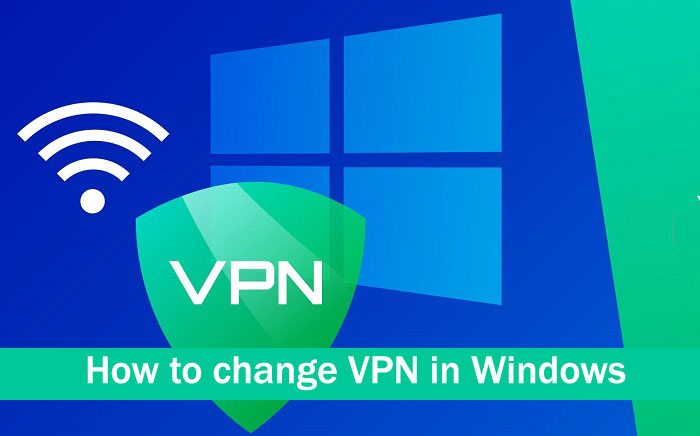
VPN networks are gaining more followers every day because it is one of the safest ways to connect to the Internet and add that extra layer of security that we often need while traveling or teleworking. This article is aimed at those users who are not yet familiar with VPNs, seeing how to change VPN in Windows and be able to establish connections for self-created networks or those that companies own.
Likewise, we will see the ways that exist to connect to a VPN network from our operating system, since it is important to know the different existing ways and how both free and paid companies provide us with a VPN connection.
Windows, like other systems, supports VPN connections
The possibility of connecting to a VPN network is currently implemented in practically all existing operating systems, including Mac, Linux, or Android since our Smartphones are also included in the list.
In many cases it is also possible to create our own VPN server, we have an article where we create a VPN server with Windows 10 in a fairly simple and fast way. (We leave it at the end of the article)
Microsoft in fact developed its own communication protocol, PPTP or Point-to-Point Tunneling Protocol, which has now been practically obsolete in favor of L2TP or IPsec. This protocol had notable vulnerabilities and it is now possible to break it with the ASLEAP utility and decrypt VPN network traffic. On the other hand, the L2TP or OpenVPN protocols are constantly updated and are based on public and private key certificates to make the connection. Of course, PPTP continues to be used in many cases due to the fact that it is extremely easy to configure, but we do not recommend it in any case.
That being said, the Windows 10 operating system offers built-in support for the PPTP, L2TP/IPsec protocols with the authentication method by certificate and pre-shared key, SSTP, and finally IKEv2, which is one of the most used along with OpenVPN by VPN providers.
Creating connections and changing VPN in Windows
To know how to change VPN in Windows, it is first necessary to know how to connect to a VPN network from Windows. And the truth is that it is not a widely used method, since, as we will see later, most VPN provider companies use their own applications or browser extensions to make this connection.
This method is then usually used for connections at company workstations that have their own VPN network, or for those workers who must make a connection to their company’s VPN from any geographical location.
Microsoft makes it clear that if we want to connect to a private or company VPN, we will need to have the necessary files or credentials to make the connection. Similarly, if we are subscribed to a VPN service, he recommends visiting the Microsoft Store to search for an application from that provider.
Create a VPN connection
The procedure to connect to a VPN in Windows is quite fast. We have the connection configuration in the following steps: Windows -> Network and Internet.
Here we will click on “ Add a VPN Connection ” and we will begin the configuration, which will be more or less simple depending on the connection method. These are the options:
- VPN provider: here we select the “Windows (integrated)” option, the only one available.
- Connection name: works as an identification of the connection.
- Server name or address: here we will have to put the IP address of the server or its domain name.
- VPN type: we have a total of 6 options available, including automatic. Normally it will not work, so we will need to know the connection method to be used, our provider should indicate that method.
- Type of login information: if we create a VPN server in Windows, it will be by username and password, and if we use other external VPNs, it will possibly be done by certificate. Here the matter is complicated since we would have to install the certificate in the Windows store in Certificates – Current user\Personal\Certificates.
- Username and password: we will enter the username and password that we have configured on our server or the one provided by the company. This scenario will be activated in the event that the connection is not through a certificate.
Later we will click on save. It will automatically appear in the VPN list in the settings panel as well as in the network adapter dropdown list on the taskbar.
We would only have to click on ” Connect ” to make the connection with that VPN.
Change VPN in Windows
We have already seen how we can connect to a VPN with the function integrated into Windows, whose method is extensible to previous versions and servers.
The operating system’s VPN connection management is based on profiles, so it is possible to create as many as we deem appropriate from the configuration panel. In this way, it is very easy to change VPN in Windows if, for example, we use one for our work, another of our own, or a connection with a VPN service that our router has, for example, Asus, since they support PPTP and L2TP.
We must know that the VPN connection made from Windows will encrypt all the outgoing and incoming connections of the computer, not only the browser but also that of the rest of the applications. Each of the connections may have its own access credentials.
In principle, we can only connect to a VPN simultaneously, and in any case, we would not see the point in establishing several connections at the same time. This is extensible to the rest of the connection methods, although it is true that being connected, for example, to a work VPN with Windows, we should also be able to connect with a browser extension to a different one (if we had one).
To change the VPN network, we simply have to click on the “Disconnect” button to end the connection. We would once again have only one IP assigned, that of our router. Then click on the “Connect” button of one of the others on the list to receive the new IP of that server. As simple as that, but we believe it is important to know the different methods of connecting to a VPN that we can do through a computer.
Ways to connect to a VPN depend on the service
In order to know how to change a VPN in Windows, it will be important to know that there is not only the Windows connection method, not at all, in fact, it is the least used. Because on many occasions the greatest advantage of VPNs is being able to navigate with a location virtually different from the one we really have, and therefore unblock services not available in our country.
The purpose of a VPN is to extend a private domain network (LAN) to a public domain network (WAN). This is done using tunnels and encrypted data connections that can only be accessed by clients and the server on this network.
In a VPN, a server gives us a private IP address. This server can be our own router, a Windows computer with Open VPN, or a server installed in the United States. From that moment on, we belong to the network of the country where the server operates. What is gained by this?
- Encrypted, anonymous, and private browsing of course
- Access to geo-blocked content in our country, since we belong, so to speak, to the country where the server is located
- Access to blocked websites, for example, accessing Facebook from China
- Download P2P content safely
- View streaming is not accessible from our actual location
These are of course interesting advantages, although most of them are only available through services provided by companies that create their own VPN networks worldwide, for example, NordVPN, PureVPN, WindScribe, etc. Not many of us have access to a computer in another country to set up our own server, right? In addition to the fact that most quality services are only accessible upon payment, this is an undeniable reality.
There will be two methods available to connect to this type of VPN, through proprietary applications provided by the company or through browser extensions.
Connection to a VPN through a dedicated application
This is the most common connection and also the most recommended, consisting of a method similar to that of Windows for encrypting all incoming and outgoing connections from the computer.
The big difference is that these applications are specifically developed by the provider, integrating the connection method, protocol, and of course our user account. In them, we have many more service configuration options, for example, the possibility of connecting to the server that we want, activating a traffic analyzer, and what the provider deems appropriate to include. It does not require prior configuration of the service, simply an authentication with our credentials, and it only works for this company in question.
There are other more general applications such as OpenVPN, which in addition to being a VPN communication protocol is also a free code program to create both a VPN client and a VPN server. With it, it is possible to connect to networks that we ourselves have created with this protocol, or to networks of companies based on it. Even to a network mounted on our router under that protocol. Of course, we will always need a certificate and key that we will have to load into the program to make the connection.
Connecting to a VPN with a browser extension
This case is the same as the previous one, with the main difference being that only the connections made from the browser will be encrypted. It is not a comprehensive solution, but it is very interesting if, for example, we want to isolate and encrypt certain HTTP/HTTPS connections that we make instead of all of them.
A VPN network considerably reduces the bandwidth of the connection, and if we have a paid streaming service, for example, Netflix, we do not want to lose the ability to play in 4K. For this reason, VPN companies provide a browser extension so that we can only use their services from them. The two most used browsers are Chrome and Firefox, as they are the most compatible.
Some browsers like Opera have their own free VPN network implemented on the same browser.
Conclusions about changing VPN in Windows
What we must always be clear about in all this is that there are different methods of accessing a VPN depending on the service that we have contracted or have created. And that we should not use several VPNs simultaneously.
The most recommended method is to use the companies’ own applications, as they offer more configuration options and more versatility. Now we leave you with some tutorials if you are interested in setting up your own VPN at home or want to know more about this world.
As you can see, it is an extremely simple procedure to understand, so we have taken the opportunity to explain and discuss other methods and related possibilities for those who are having their first contact with a VPN.
