If you are a regular ChatGPT user, you may have encountered error code 1020. This error code is not very common, but if it appears on the screen it will prevent you from using the application. How can we solve it?
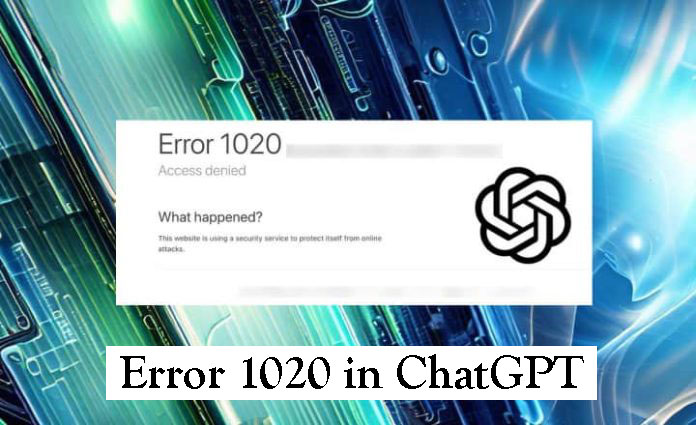
Although there is already an iPhone app (the Android one is still on the way, OpenAI’s conversational chat is mainly used as a web application for browsers, and that is where the aforementioned ChatGPT error 1020 usually appears.
ChatGPT: How to Fix Error Code 1020 Explained Step by Step
In order to repair ChatGPT error 1020, it is first necessary to understand where the problem comes from. In this case, we are faced with a fairly specific failure, which will help us narrow down its possible solutions more easily.
Error Description
This error occurs when trying to enter the official ChatGPT website, and instead of showing us the login screen or the main ChatGPT panel, what we get is a message that indicates the following:
“Error 1020: Access denied. What happened? This website is using a security service to protect itself from online attacks.”
“ You do not have access to chat.openai.com.The site owner may have set restrictions that prevent you from accessing the site .”
From here there is nothing else we can do, as there is no button or option to get past this screen and access the Artificial Intelligence chat application.
Explanation and cause of the problem
Error 1020 is used to inform the user that the ChatGPT server has blocked their access. This is an HTTP error code used to indicate that your IP address has been blocked and that the web page or application does not support any connection from that IP.
In other words, the ChatGPT application has identified your IP address as suspicious or malicious, and will not let you use its application as a preventive measure.
The causes that justify this blockage are mainly three:
- We are using a VPN connection
- We are using an alternative proxy
- We have tried to access ChatGPT too quickly and too many times in a row.
Possible solutions
Now that we know where the error comes from and what the causes are, we just have to take the necessary measures to prevent it from happening again:
1- Deactivate the VPN
If you have an active VPN connection, proceed to deactivate it and try accessing ChatGPT again. If this was the problem, now you can enter without problems.
2- If you are using an alternative proxy, disable it as well
Proxies for browsing the internet have a similar effect to VPNs and can give you connection problems to certain internet servers, such as ChatGPT servers.
3- Clear cookies and browser cache
Sometimes temporary browser files can play tricks on us. In most browsers, you can delete cookies and other temporary data by entering the settings menu or by pressing the CONTROL + SHIFT + DEL keys at the same time.
4- Disable browser extensions
If you use extensions for Chrome (or another browser) they may create a conflict with the ChatGPT web application. You can disable Chrome extensions by clicking on the drop-down menu of options located in the upper right corner of the screen, and click on “Extensions -> Manage extensions”.
5- Check that your IP is not classified as suspicious
If any provider or service has added your IP address to a blacklist, you need to check it. Go to a page like Blacklist Check or IPVoid and make sure that your IP address is not identified as malicious or suspicious.
6- Renew your IP address
If nothing we have done so far works, then it is recommended that you renew your IP address with a new one. Depending on your Internet provider, it may have assigned you a static or dynamic IP. If you have a dynamic IP you can get a new IP by turning off the router and turning it on again. If you have a static IP, it is necessary to leave the router off overnight so that the IP is automatically renewed. If it doesn’t work, you will need to contact your Internet provider to request an IP renewal.
After performing all these actions and checks, we should be able to access ChatGPT without problems. Anyway, if you keep getting error code 1020, remember that sometimes the best solution is to “do nothing.” These types of access blocks are almost always temporary and are usually removed automatically after a few hours or days.
