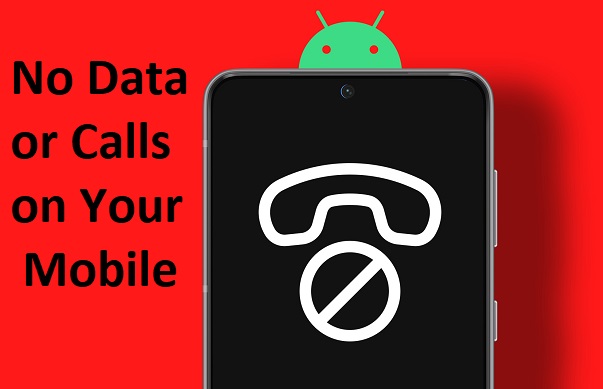
One of the most common problems when we change smartphones is the issue of data. For whatever reason, it is misconfigured or it does not take the data from the SIM properly, and that means we cannot connect to the Internet or make calls.
In today’s tutorial, we are going to review some settings that we can review if we have network problems. I have seen many of these cases with my own eyes in friends and family, so I can assure you that they occur more frequently than it seems.
1# Basic checks
Before starting, we must make sure that we start from a minimum base, and that we meet, at least, these 3 conditions.
- The SIM card is inserted correctly.
- “Airplane mode” is disabled.
- We are not in a low-coverage area.
Normally, if we have inserted the SIM correctly, it will appear activated automatically. We can check this from “ Settings -> Network and Internet -> SIM Cards ”.
Depending on the manufacturer, we can check if the phone has detected the SIM from different places. For example, Xiaomi phones show this information in “Settings -> SIM cards and mobile networks.”
In the case of Samsung Galaxy, these settings are found in “Connections -> SIM card manager”.
2# Check that mobile data is activated
The usual thing is that when we get a new mobile or change SIM, the system itself detects our operator’s network, and also activates mobile data. However, it doesn’t always happen.
We can solve this from “ Settings -> Network and Internet -> Mobile network ” by activating the “ Mobile data ” tab.
If you have a Xiaomi mobile, you will find this option in “Settings -> SIM cards and mobile networks” verifying that the “Mobile data” tab is activated.
If we had a Samsung Galaxy smartphone, the mobile data setting would be found in “Connections -> SIM card manager -> Mobile data”. In the case of other models and manufacturers, the location of this setting should be found in a similar path within the general Android settings menu.
3# Configure the APN correctly
If we already have the data activated and we still do not have Internet, the next thing we should review is the APN ( Access Point Name ) configuration. This is the “access point” that ensures that we have access to our operator’s data service from the phone.
We can check our APN from “ Settings -> Network and Internet -> Mobile network -> APN ”. If no configured APN appears, we will have to add the corresponding data from our company.
In this other post, we will find an extensive list of the APN configurations of a large number of teleoperators.
4# Applications to save battery
Some terminals usually come pre-installed with applications to control battery consumption. These supposed applications that in theory serve to save energy, sometimes play very bad tricks on us.
If we have any of these applications installed, let’s access them to check that we do not have the “Energy Saving” mode activated. This type of configuration sometimes results in blocking Internet access so that the battery lasts longer.
5# Activate data roaming (carefully)
It may seem silly, but this is a case that often occurs with some operators and certain Chinese mobile phones. Some of these terminals require the roaming or data roaming service to be activated so that we can call and use the Internet.
The reason? Some Chinese mobile phones, such as Xiaomi or Huawei, detect some European networks as “foreign networks”, even though we are using a local and perfectly legal SIM.
We can activate data roaming from “ Settings -> Network and Internet -> Mobile network -> Data roaming ”.
Take special care to carry out this check if we are abroad, since in this case we may be charged extra for the use of roaming. Of course, if we are in national territory there is no problem in this regard.
6# Make sure you don’t have any active VPN
Do you use any VPN service on your mobile? If so, make sure you don’t have a VPN client activated. Also, look at “ Settings -> Network and Internet -> VPN ”, and if there is a private connection, delete it.
If we later verify that the problem was not with our VPN we can always configure it again.
7# Have you set a data limit?
When we reach the data usage limit on our rate we usually notice. However, newer versions of Android also allow us to set a data usage limit manually . And that can be a problem.
- Let’s go to “ Settings -> Network and Internet -> Mobile network ”.
- We click on “ Data usage ” and select the settings wheel.
- If the “ Set data limit ” tab is activated, we will proceed to deactivate it.
If we still want to keep track of the megabytes we spend, we can always leave the option to set a warning activated when we reach a certain limit.
8# Is your smartphone compatible with your operator’s networks?
Not all mobile phones are compatible with the mobile bands and networks offered by telephone operators and companies. This is something that happens especially with very basic smartphones and low-end mobiles from China.
If you want to know if your mobile phone is compatible with the 3G and 4G networks of your Internet and calling provider, take a look at the device’s specifications sheet, or visit the following table of compatible bands/providers by country. Also keep in mind that if your mobile phone is compatible with the new 5G technology, it is necessary that your operator also supports this type of connection to make calls and browse at next-generation speeds.
Does any of this work?
Finally, if none of this has worked, the best thing we can do is contact our telephone company and explain the problem to them. It may be a general failure in the network or any other type of problem that we cannot solve directly.
