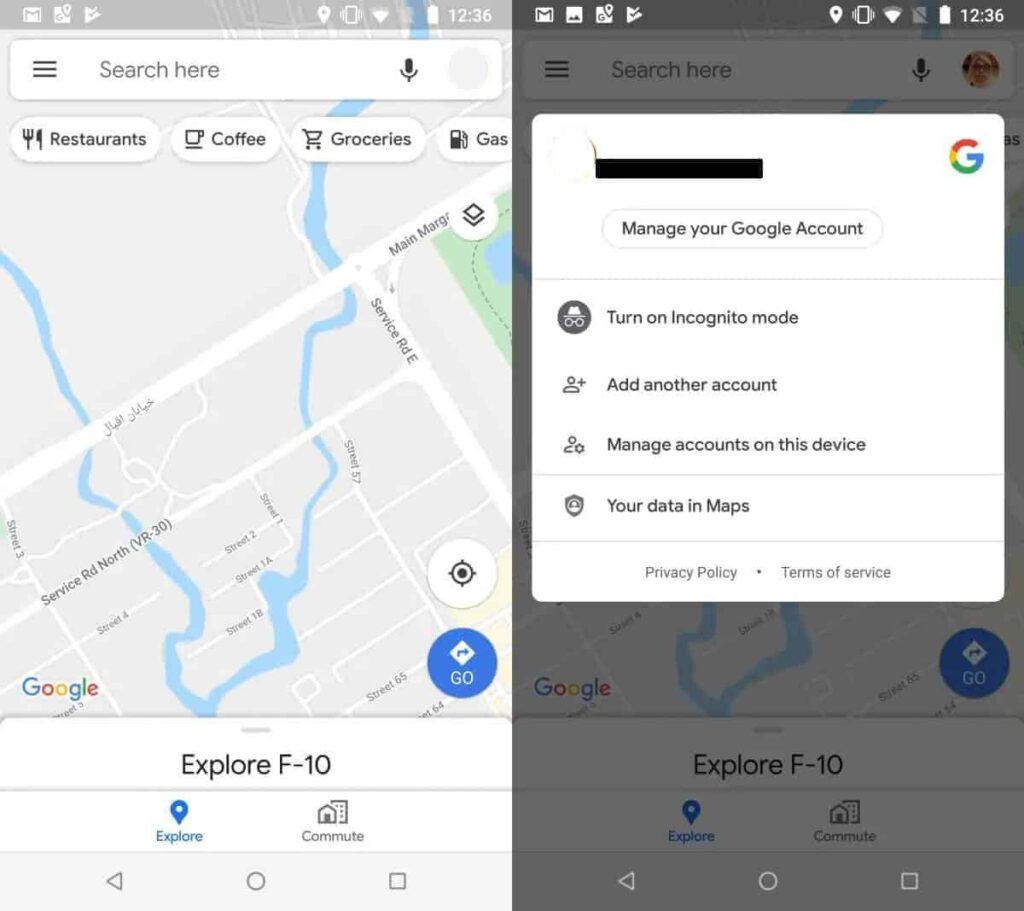
Earlier this month Google announced that the Maps application would soon be receiving a new feature: private navigation or “ incognito mode.” Although the deployment has taken a few days to arrive, it seems that we can finally start using it on our Android device (on iOS it will still take a little longer to be available).
Be careful, this does not mean that we can use the application anonymously since the system continues to collect certain data – Google can know our location without even needing to have a SIM inserted in the mobile, I won’t tell you more… -, but yes which can help us increase privacy a little in certain aspects. But first of all, let’s see how it activates!
How to navigate in incognito mode with Google Maps
Google Maps incognito mode is available from version 10.28.2 of the Android app and is activated as follows.
- We open the Google Maps app.
- We click on the icon of our avatar, located in the upper right corner of the screen.
- In this new menu, we select the option “ Activate incognito browsing mode ”.
If we have the application updated but it still does not show private navigation mode, it is advisable to uninstall and reinstall Google Maps so that the most recent data is downloaded from the server.
If everything has gone correctly we will see how from this moment on, a message appears on a black background at the top of the screen that says “ Incognito browsing mode is activated ”. In addition, the point that indicates our location, instead of being blue, will become black.
Advantages of activating incognito mode on Google Maps
Once we are using the application in incognito mode, the system will stop taking into account certain data from the user:
- Location searches are not saved in history.
- The places we have been are not recorded in the location history.
- User data is not collected to personalize navigation on Google Maps.
However, this does not make us 100% invisible and anonymous. Even if we activate incognito mode in Maps we can still be tracked by our teleoperator and other applications such as the Google Assistant or other Google services. To give a practical example, this means that other apps that record user location, such as Waze or Social Drive, could continue to take note of our location without any type of impediment.
How to disable private navigation on Google Maps
To stop using incognito mode, simply click again on the icon located in the upper right corner of the screen (black icon with glasses and hat). Next, we will see a floating message giving us the option to “ Deactivate incognito browsing mode ”. If everything goes well, the application will restart, showing the profile photo of our Google account again.
Like Chrome’s incognito mode, this is a functionality that is very useful for viewing Maps recommendations anonymously, rather than as a privacy protection tool as such. Likewise, it can also help us so that the searches we do do not affect the suggestions that we may receive later from the application.
In short, if you are thinking about using Google Maps to “go somewhere you know you shouldn’t go” and you don’t want your partner or boss to find out, don’t forget to activate incognito mode. If what you don’t want is for Google, Instagram or Vodafone to know where you are (or at least know as little as possible), then it is best to deactivate your phone’s location services, use a VPN connection and a web-oriented browser. privacy. Do you have
Telegram installed? Receive the best post of each day on
our channel. Or if you prefer, take a look at our
Instagram profile.
